1
2
3
4
5
6
7
8
9
10
11
12
13
14
15
16
17
18
19
20
21
22
23
24
25
26
27
28
29
30
31
32
33
34
35
36
37
38
39
40
41
42
43
44
45
46
47
48
49
50
51
52
53
54
55
56
57
58
59
60
61
62
63
64
65
66
67
68
69
70
71
72
73
74
75
76
77
78
79
80
81
82
83
84
85
86
87
88
89
90
91
92
93
94
95
96
97
98
99
100
101
102
103
104
105
106
107
108
109
110
111
112
113
114
115
116
117
118
119
120
121
122
123
124
125
126
127
128
129
130
131
132
133
134
135
136
137
138
139
140
141
142
143
144
145
146
147
148
149
150
151
152
153
154
155
156
157
158
159
160
161
162
163
164
165
|
/*! @page devdoc-statistics Statistics Logging
# Introduction
The following content describes a subset of the statistics features available
in WiredTiger. For more complete information see the [statistics]
(http://source.wiredtiger.com/2.0.1/statistics.html) page in the WiredTiger
documentation. This content focuses on analyzing and reviewing the data
generated by the statistics logging functionality.
# Enabling statistics
By default statistics are disabled in WiredTiger - this is because tracking
statistics has a performance overhead. WiredTiger has two modes for tracking
statistics `fast` and `all`. Fast statistics are those that don't incur a
significant performance overhead. The effect on performance of enabling
statistics varies depending on the database and access characteristics. To
enable statistics you should include either `statistics=[fast,clear]` or
`statistics=[all,clear]` in the configuration string to `wiredtiger_open`.
Alternatively you can set the `WIREDTIGER_CONFIG` environment variable to
include the relevant configuration string. Note that the environment variable
is checked at `wiredtiger_open` time - changing the environment variable after
WiredTiger is already running will not alter the behavior of WiredTiger.
# Accessing statistics
WiredTiger provides two methods for accessing statistics: using a `statistics:`
uri in the WiredTiger `WT_CURSOR` API and using the built in statistics
logging functionality. The remainder of this document assumes the use of the
statistics logging functionality as the tools provided parse the output that
it generates.
Enabling statistics logging causes WiredTiger to generate files containing
statistics information in the database directory. To enable statistics logging
include statistics_log=(wait=30) in the configuration string to `wiredtiger_open`.
The wait option configures how often the statistics are written to the log file
in seconds. Gathering and writing statistics has overhead - so this period
should not be too small. The default location for statistics log files is in
the WiredTiger database directory. The files are named `WiredTigerStat.XX`,
where `XX` corresponds to the current hour. A new file is created for each
hour. If your application runs for more than 24 hours and the file names wrap,
the statistics logging output is appended to the already existing files.
Statistics log file names are configurable. The output in the statistics log
files is textual and human readable.
# Visualizing statistics
WiredTiger provides several tools that generate visual representations of
statistics based on statistics log files.
## Data Driven Documents (D3) graph
[D3](http://d3js.org/) is a standard for generating interactive graphs in a
HTML page. There is a python program in the WiredTiger source tree at
`tools/wtstats.py` that can be used to generate a D3 html page based on
WiredTiger statistics log(s). In order to use the Python script you need to
have Python installed and a recent version of the Python `nvd3` library.
To install `nvd3`:
$ git clone https://github.com/areski/python-nvd3.git
$ cd python-nvd3/
$ sudo python setup.py install
It is not sufficient to run `pip install python-nvd3` - the version provided
by the library is too old.
Once you have the prerequisites installed you can generate a graph that
contains your statistics by running:
$ cd ~/work/wiredtiger
$ python ./tools/wtstats.py <path/to/db/directory/WiredTigerStat.*>
$ ls wtstats.html
wtstats.html
There are several optional arguments. Run with `-h` or `--help` to see them.
For example, `-o file` or `--output file` redirects where the HTML output goes.
Also `--focus` generates a chart that contains a focus slider to allow you to
zoom in on particular time periods.
You can open the generated HTML document in your browser, and see the generated
statistics. The keys in the graph are clickable - double clicking on one of the
keys will show only that statistic. Single clicking will enable/disable a
particular statistic.
## Gnuplot graphs
WiredTiger provides a python application that plots relevant statistics on
individual graphs using gnuplot. The following commands will generate graphs of
this type:
$ cd ~/work/wiredtiger
$ python tools/statlog.py <path/to/db/directory/WiredTigerStat.*>
$ ls reports
raw report.010.png report.020.png report.030.png
report.001.png report.011.png report.021.png report.031.png
report.002.png report.012.png report.022.png report.032.png
report.003.png report.013.png report.023.png report.033.png
report.004.png report.014.png report.024.png report.034.png
report.005.png report.015.png report.025.png report.035.png
report.006.png report.016.png report.026.png report.036.png
report.007.png report.017.png report.027.png report.037.png
report.008.png report.018.png report.028.png report.038.png
report.009.png report.019.png report.029.png report.039.png
Each of the images contains a graph for a single statistic over time.
# A complete example
The following steps take you through the process of generating a D3 graph of
WiredTiger statistics based on the statistics generated from running an
application included in the WiredTiger tree called `wtperf`. These instructions
assume you have all the necessary tools to build WiredTiger, Python and
python-nvd3 installed.
$ echo "First get and build a working WiredTiger install"
$ cd work
$ wget http://source.wiredtiger.com/releases/wiredtiger-2.0.1.tar.bz2
$ tar jxf wiredtiger-2.0.1.tar.bz2 && cd wiredtiger-2.0.1
$ ./configure && make -j 12
$ echo "Run an application that will generate statistics"
$ mkdir WT_TEST && ./bench/wtperf/wtperf \
-O bench/wtperf/runners/update-lsm.wtperf \
-o "conn_config=\"cache_size=1G,statistics=[fast,clear],statistics_log=(wait=30)\""
$ echo "Now generate a graph from the statistics"
$ python ./tools/wtstats.py WT_TEST/WiredTigerStat.*
The above steps will have generated a file called `wtstats.html` open this file
in a web browser and review the statistics. The page you see should look
something like:
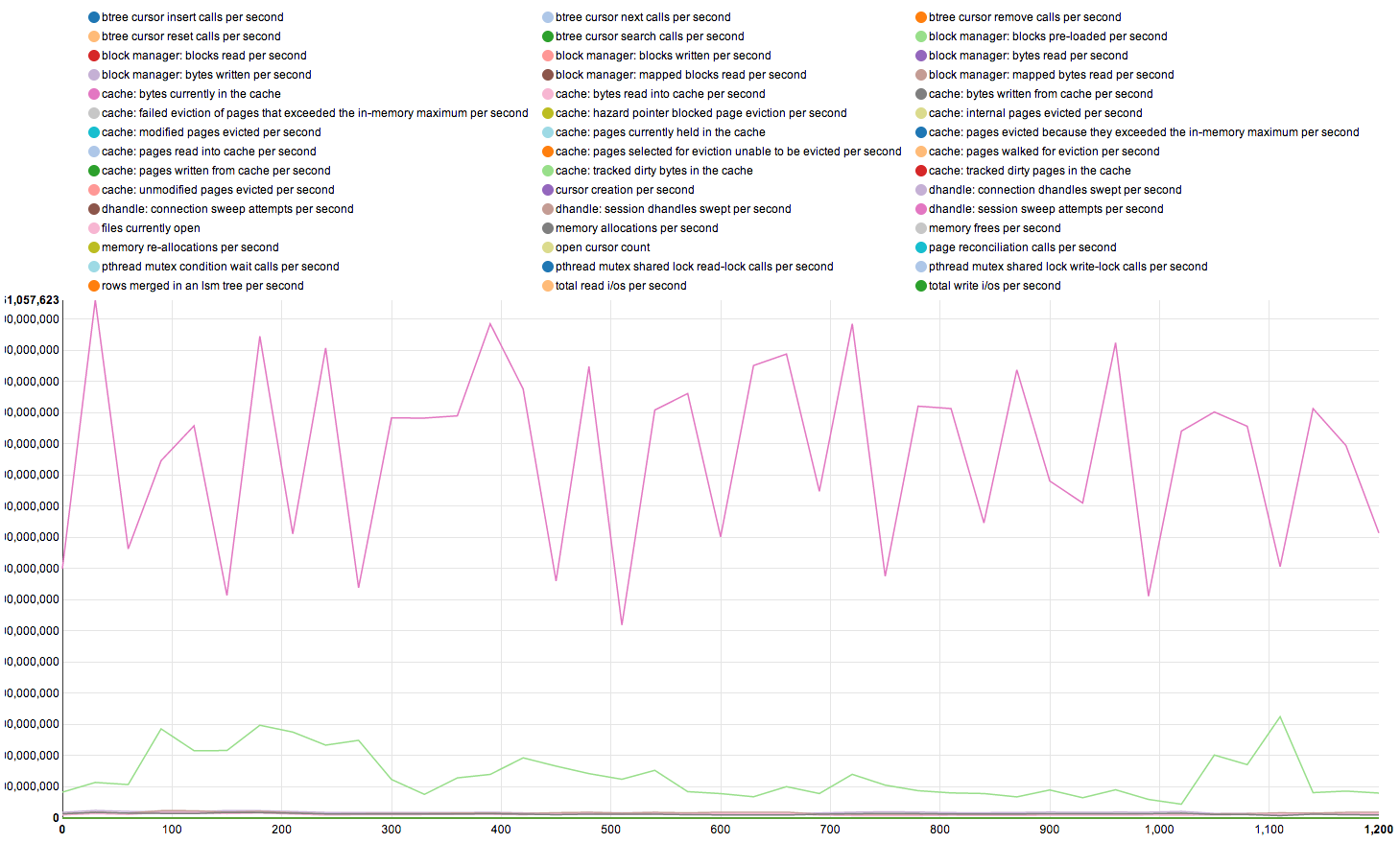
If you double click on the "btree cursor insert calls per second" key, it will
show just that statistic in the window. Depending on the test you ran (I ran a
modified version of the `update-large-lsm.wtperf` configuration), the graph may
look something like:
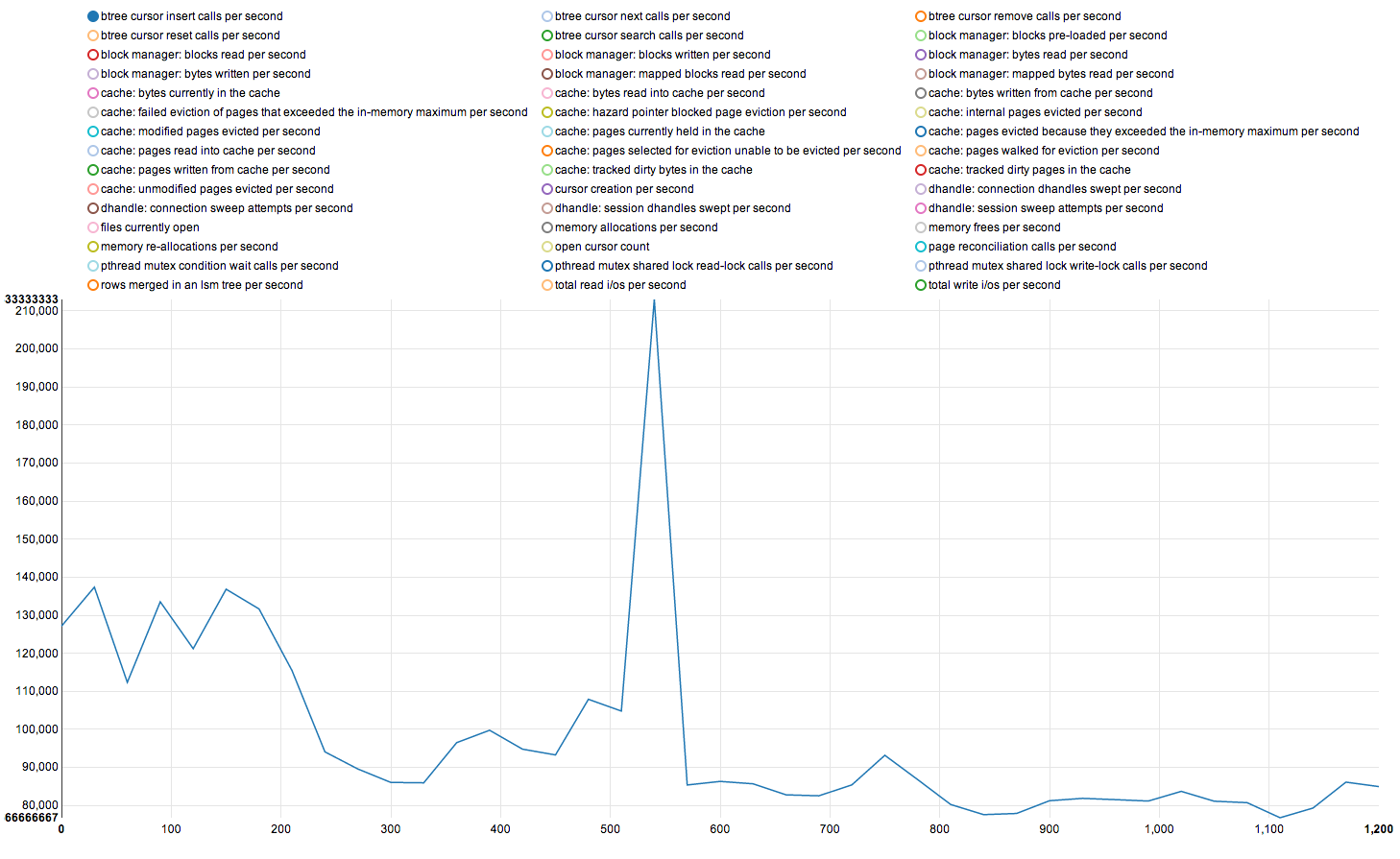
This is an interesting graph. We can do some analysis on the meaning of the
results:
- From 0 to about 180 seconds there are about 130k inserts a second. This
probably corresponds to the time during which the cache isn't full, so we get a
lot of work done.
- Between 240 and 510 seconds we see approximately 110k inserts per second -
this is probably the rate we will sustain once the cache is full.
- At 510 seconds we see a huge spike to 210k inserts a second - this
corresponds to the time in the wtperf application where we are about to switch
from populating a database, to running the workload phase. Since this is an LSM
tree, the inserts here are the result of merge operations.
- The remainder of the time we sustain approximately 80k inserts a second - this
is probably the steady state during the workload phase of the benchmark.
From this particular statistic we can gather that it's unlikely the cursor
insert rate that is a bottle neck in this particular test - since we could
achieve an insert rate over double the steady state insert rate when required.
*/
|
